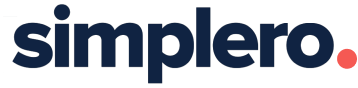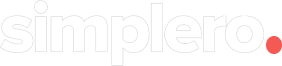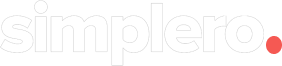WHAT'S FRESH?
THESE ARE THE RECENT CHANGES TO SIMPLERO
You can now duplicate non-zoon events!
Added Facebook Conversions API Integration. This allows us to send pixel tracking events using our servers (in addition to sending it via browser). You can configure it under Account Settings > Tracking.
This adds redundancy and ensures that pixel events are always delivered, for example if your customers have ad blockers turned on.
Added field to select labels on most forms which didn't have it - so you can now add labels to things like product, list, email for automations, etc. right while creating them.
The font selector that you see while customizing themes now shows recently used fonts.
The 'Hero image' section on pages now adjusts better for mobile browsers.
Affiliates are now sortable by their commission percentage.
Triggers and automations can now only award those engagement badges that are set to be awarded manually. They can no longer award engagement badges that are awarded automatically based on forum activity, course completion, etc.
Changed button from 'View homepage' to 'View site'. Seems like you'd think of it more as visiting the site rather than viewing the homepage specifically.
Standardize Comumnity features settings between Site, Blog, and Forum.
You can now add and edit Site triggers directly on the Configure page for your site.
Show a bit more about how custom Engagement Badges are awarded in the Engagement Badges table.
Show both Cohort Badges and Engagement Badges in the Site Members table, on the admin page for a Site Member, as well as on their profile page on the site.
Clarify between Cohort Badges and Engagement Badges. Cohort badges we've had for a while. They used to be called just Badges, but now that we have Engagement Badges, that's pretty confusing. Cohort badges are set on the Product or List that grants access to the product. You can use these to say which cohort they're part of, if you run the same course in cohorts. When you do that, you want to create a new Product for each cohort, and then give them a Cohort badge, so you can see which cohort they belong to. You can also use it to differentiate between tiers, if you have a Silver/Gold/Platinum type membership.
Pages can now have URLs with non-English characters.
Description of non-zoom events is now a WYSIWYG field.
Improved the date & time picker when creating/editing an event
Membership site listings now show the number of courses on the site.
You can now move a newsletter broadcast between newsletters, or detach it from the newsletter, or add a broadcast to a newsletter.
We've made the [NEW] indicator in the forum and posts show in fewer cases, making it easier to see when there's actually something new and not just something you've never bothered to read.
You can now filter by labels on the Events list section along with other type of filters (ex: number of events or time window). It used to be that you had to pick one - filtering by label or by time window or by number of upcoming events.
Japanese is now a supported language.
If you've configured Google Analytics ID on your product, we will now also send begin_checkout (someone visits the order form) and view_item (someone visits the sales page/landing page of the product) events in addition to the pageview and purchase events that we already send.
Make event creation simpler and more usable.
Filter events by type: Regular or zoom events, and also include Type as a column you can add to the table.
You can now stop paused automation flows.
Make Landing Pages sortable by conversion percent, and default all conversion-related columns to sort in descending order.
Default Pages tab to only show published pages. You can still see the others by using the tabs.
You can now filter events by a label on the upcoming events calendar section too!
You can now filter events on the Upcoming events list section by a label!
Your event's description will now be shown on the upcoming events section (if available).
You can now disable importing contacts from non-registration zoom events. Find this setting under your account settings > Integrations. And then click on 'Edit Zoom Integration'.
Note: If you enable this setting, triggers will not fire on non-registration events unless the contact already exists on Simplero
You can now CC additional people on tickets submitted to you. These people will receive notifications and can add replies.
Fixed a bug where automation step with an action to 'Set a field to now' could not be duplicated.
The preview we show you for the subscription confirmation email is now a more accurate representation of what it'll look like, including the header and footer.
We've increased the size of your account logo on built-in emails like the subscription confirmation email. Previously it was tiny by default; now it's a more sensible size.
Replies to emails you send out will now be shown in the broadcast report, making it easy to report on and see how many replies your broadcasts get. This will only be present for broadcasts sent after May 20, 2021.
We now show currency to the proper number of decimal places. We used to show every currency to 2 decimal places, but some currencies have subunits (like "cents") or use a different number of decimal places.
When using PayPal, if the purchaser doesn't have a PayPal account and pays by credit/debit, we will now prefill the PayPal form with the name and address they entered on your order form.
'Upcoming events' section & the 'Add event to calendars' page will now show a registration link if the event requires registration.
Fixed a bug where join link on the event page was wrong & redirected back to the same page.
New page section: Upcoming events calendar
All you have to do is select the number of weeks the calendar should show. We'll automatically list all your upcoming events with the proper date & time on the calendar & clicking on an event will open up the event page!
You can now link to sections inside your pages on your site's menu. When clicked, it will take your users to the page the section is on, and scroll to it (just like anchor links).
To check it out, goto your site's admin page, click on 'Edit menu & pages' near the top-right. Then click on the 'Add' button on the sidebar -> click on 'Anchor' and then select your page and section. Simple as that :)
Added a new section for listing upcoming events that you can use on your websites and landing pages.
You'll be able to specify how many events you want to list, whether to include Zoom events that don't have a fixed time, and a bunch of other style settings. Each event will link to our event page where your user's will be able to view details like the description, join link, etc.
You can now easily link to groups on your site's menu.
If you don't know how, goto your site's admin page, click on 'Edit menu & pages' near the top-right. Then click on the 'Add' button on the sidebar. You should see an option to add a link to a group on your site.
You can now move/copy your course modules to other courses
Check it out by going to your course's admin page, then click on the module you want to move/copy. You'll see a 'Move/Copy' button on the top-right.
Opening new color pickers closes already open ones
Added a setting to disable the behavior that hides old comments behind a 'Show more comment link'.
You can find the setting by going to your site's admin page, click on the 'Configure' tab. It'll be under 'Community features'. It's on by default which means that if your blog post or lesson has a lot of comments, it'll only show the most recent ones (your users can always access the hidden comments by clicking 'Show more comments'). But if you want to always show all the comments, you can turn the setting off.
Fixes colorpicker panel's position in certain sections where they had become unusable
You can now search solved tickets and the site you've selected as your knowledgebase on the admin ticket page. Also added an ability to mark a ticket as canonical (using the pin icon next to the title) - which will boost its ranking when searching on that page.
You'll now be able to show/hide any section on your page according to your user's device (i.e only show the section on mobile, or only show it on tablet and desktop).
To check it out, go to the page editor, click on any section you want, and then click on 'Only show on some devices' - near the bottom of the left sidebar.